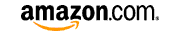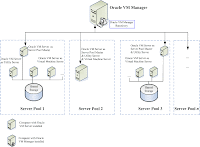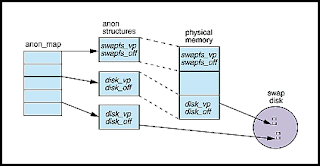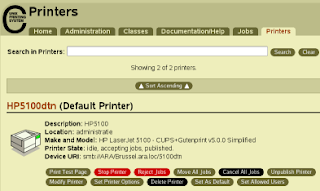Installing Oracle Calendar client on a Ubuntu Linux will not work out of the box. Oracle has launched a new version of the client software and also released a version for Linux. For some reason a lot of Oracle products will not work out of the box on your Ubuntu and/or Debian Linux installation. To make it work on Ubunutu you have to make some changes. When you download the client and run the installer you will be presented with the following errors:
Installing Oracle Calendar client on a Ubuntu Linux will not work out of the box. Oracle has launched a new version of the client software and also released a version for Linux. For some reason a lot of Oracle products will not work out of the box on your Ubuntu and/or Debian Linux installation. To make it work on Ubunutu you have to make some changes. When you download the client and run the installer you will be presented with the following errors:
Preparing to install...
Extracting the JRE from the installer archive...
Unpacking the JRE...
Extracting the installation resources from the installer archive...
Configuring the installer for this system's environment...
nawk: error while loading shared libraries: libm.so.6: cannot open shared object file: No such file or directory
dirname: error while loading shared libraries: libc.so.6: cannot open shared object file: No such file or directory
/bin/ls: error while loading shared libraries: librt.so.1: cannot open shared object file: No such file or directory
basename: error while loading shared libraries: libc.so.6: cannot open shared object file: No such file or directory
dirname: error while loading shared libraries: libc.so.6: cannot open shared object file: No such file or directory
basename: error while loading shared libraries: libc.so.6: cannot open shared object file: No such file or directory
hostname: error while loading shared libraries: libc.so.6: cannot open shared object file: No such file or directory
Launching installer...
grep: error while loading shared libraries: libc.so.6: cannot open shared object file: No such file or directory
/tmp/install.dir.19586/Linux/resource/jre/bin/java: error while loading shared libraries: libpthread.so.0: cannot open shared object file: No such file or directory
The root cause of those errors is that the client makes use of a LD_ASSUME_KERNEL call. to get around this problem you have to edit your installation file. David Mayo from the University of Bath suggested the following steps to make it work. I tested it and it is working:
cp cal_linux cal_linux.bak
cat cal_linux.bak | sed "s/export LD_ASSUME_KERNEL/#xport LD_ASSUME_KERNEL/" > cal_linux
Now the installation should work as expected, Do make sure that if you add a new connection in the GUI that you enter the port number after the server name. If you do not do this you will not be presented with a error message and the setup of a new connection will fail. It took me some time to find out that it was not a error in the GUI but simple a fact of not presenting a error message when you do not give the port number in this field. Just a tip that could save you a lot of time.