 When using the Oracle VM server to virtualize operating systems you have the option to download templates from Oracle at this edelivery site; http://edelivery.oracle.com/oraclevm . When you download a template you will have to place in the seed_pool directory which can be used by the Oracle VM Manager to use this template to create new virtual machines based upon this template.
When using the Oracle VM server to virtualize operating systems you have the option to download templates from Oracle at this edelivery site; http://edelivery.oracle.com/oraclevm . When you download a template you will have to place in the seed_pool directory which can be used by the Oracle VM Manager to use this template to create new virtual machines based upon this template.If you place the template in the seed_pool location and you check the virtual machine templates screen of your Oracle VM manager you will not see the new template directly. I have just uploaded the OVM_EM_111 template however it is not visible. You will have to activate it first in your VM manager.
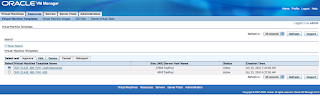 On this screen you can click the import function. This will present you the below screen. Here you will have a couple of options. As we have placed the template in our seed_pool directory we will select the option "select from Server Pool (Discover and register)". This will look into the seed_pool and query for all templates which have not yet been activated in the Oracle VM Manager. Other options are "Download from External Source (HTTP and FTP). This can be used in case you store your templates on a HTTP or FTP server somewhere else in your network. An other option is the P2V import function which will do a Physical to Virtual Migration, aka, making a none virtualized system a virtualized system.
On this screen you can click the import function. This will present you the below screen. Here you will have a couple of options. As we have placed the template in our seed_pool directory we will select the option "select from Server Pool (Discover and register)". This will look into the seed_pool and query for all templates which have not yet been activated in the Oracle VM Manager. Other options are "Download from External Source (HTTP and FTP). This can be used in case you store your templates on a HTTP or FTP server somewhere else in your network. An other option is the P2V import function which will do a Physical to Virtual Migration, aka, making a none virtualized system a virtualized system.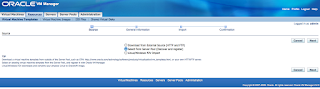 When we select the option "select from Server Pool (Discover and register)" we will have to provide some information about the new template and the pool. First we have to select the server pool in which we have placed the template, in our case this is TestPool. This will present a list of none activated templates in the seed_pool directory of this server pool. So we select i our case the OVM_EM_111 template.
When we select the option "select from Server Pool (Discover and register)" we will have to provide some information about the new template and the pool. First we have to select the server pool in which we have placed the template, in our case this is TestPool. This will present a list of none activated templates in the seed_pool directory of this server pool. So we select i our case the OVM_EM_111 template.We have to state the operating system, a default username and a password and optional we can add a description. After clicking next you can review the information and confirm the operation.
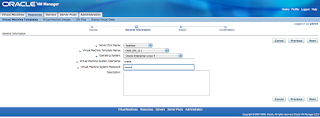 You will now be able to see the new virtual machine OVM_EM_111 in your overview, first the status will be "Importing", for the seed_pool option this is a very short operation, HTTP/FTP will take some more time and P2V can take quite some time depending on the size of the machine. When imported the status will change to "Pending". This means the import has succeeded however you will have to approve the use of this template. You can see the "Approve" button active on the top of the templates.
You will now be able to see the new virtual machine OVM_EM_111 in your overview, first the status will be "Importing", for the seed_pool option this is a very short operation, HTTP/FTP will take some more time and P2V can take quite some time depending on the size of the machine. When imported the status will change to "Pending". This means the import has succeeded however you will have to approve the use of this template. You can see the "Approve" button active on the top of the templates.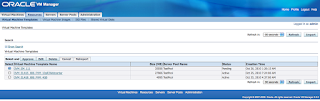 When clicking on the approve button you will see the below screen where you can add some details and when clicking on the "Approve" button. This will make your template imported and activated/approved for use in the Oracle VM Manager console.
When clicking on the approve button you will see the below screen where you can add some details and when clicking on the "Approve" button. This will make your template imported and activated/approved for use in the Oracle VM Manager console.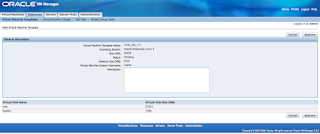 Final result is that you will now see you template active in the total list of templates which can be used.
Final result is that you will now see you template active in the total list of templates which can be used.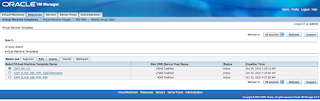
1 comment:
Hello,
i have the problem, now start the template OVM_EM_111:
I/O error dev hda sector 192780
......... and more
fsck.ext3: Unable to resolve LABEL=/boot
fsck.ext3: Unable to resolve LABEL=oms
please help me. Steffen
Post a Comment