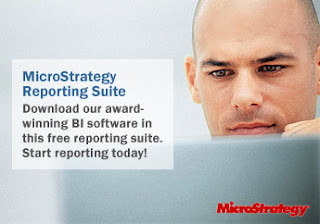 Some time ago MicroStrategy made me aware of the fact they now provide a free reporting suite. Time to write a blogpost on the installation process.
Some time ago MicroStrategy made me aware of the fact they now provide a free reporting suite. Time to write a blogpost on the installation process.First of all, download the reporting suite from the website. After some fiddling around I found out that it will ONLY run on a 64-bit environment if you would like to run it on a Linux Platform. So I downloaded Oracle Enterprise Linux 64-bit and installed it on my MacBook Pro using VirtualBox from Sun MicroSystems. When all is setup you are ready to go and install the free reporting suite form MicroStrategy. The idea that you will be able to run the reporting suite from MicroStrategy on a virtual 64-bit Oracle Linux enviroment on top of a macbook pro is somewhat cool, or is this just a geeky thing to like?
First unpack the downloaded file. This is somewhat strange because you get a zip file which holds a tar.gz file. So you have to do a unzip then a gunzip and than a tar -xf and then finally you will have the installation files ready. Somewhat overdone and I am not sure if they gain any compression by doing it like this....
When all is unpacked you have to go to ./Installations/QueryReportingAnalysis_Linux and run setupLinux.bin to get things started. At the first attempt running it on a 32 bit environment you can get a somewhat cryptic error message stating it can not install the Java JRE. This is due to the fact that the JRE is prepacked for a 64-bit environment and not a 32-bit environment. Remember, you HAVE to run a 64-bit environment for this version. That is, if you want to do it by the book. As this is Java you can come around this, question is, do you want to?
If you come arround the 64-bit and 32-bit part you might run into a Xlib error as shown below:
Xlib: Connection to " 0:0" refused by server
Xlib: No Protocol Specified
The installer is unable to run in graphical mode. Try running the installer with the -console or -silent flag.
This however is not strange error and when you have been working with UNIX and Linux you might have come across those kind of things before. It whould be nice if the installer was checking this before and showing you a somewhat more useful message even do it is not a problem in the installer itself. If you do a xclock you will see that you get the same error. You might want to execute a "xhost +localhost" which will take care of localhost being added to access control list.
After all those bumps are solved you will be presented with the installer to be able to install MicroStrategy9 on your Linux system.
Step 1. Pick your language. And I will stay with English for now.
Step 2. Quick introduction, click the next button.
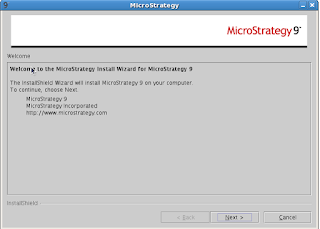
Step 3. Read the Lincense Agreement and set the radiobutton to accept and click next (only IF you agree, else click cancel).
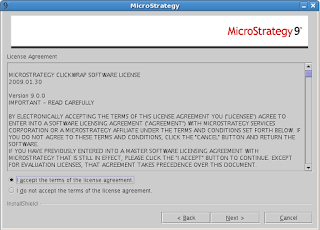
Step 4. Set a name, company and add your License Key. The license key should have been send to you after downloading the installer. After this click next.
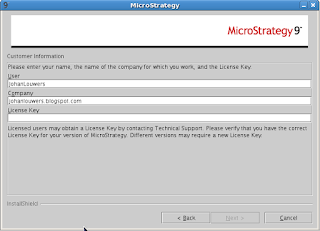
Step 5. Select the home location for MicroStrategy9 free reporting suite and click next.
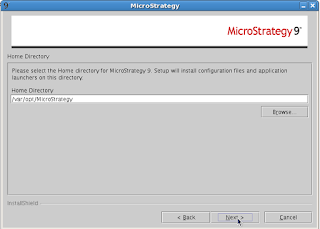
Step 6. Select the installation location for MicroStrategy9 and click next.
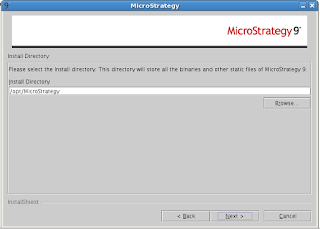
Step 7. Select a location for the logifiles.
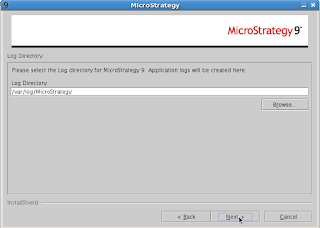
Step 8. Now it is time to select the components you want to install. As I want to test I install it all however if you for example not using blackberry applications this is the place to make sure it is not installed.
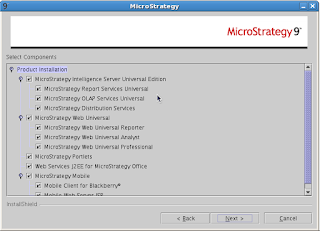
Step 9. This is the point you can get a warning that you have not set all kernel parameters correct. In my case this is the semmni parameter. As I already wrote a post about semmni parameters back in 2007 I will not go into this. You can and set the parameters yourself and rerun the setup or you can ask the installer to correct the error.
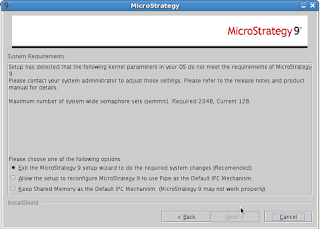
Step 10. At this point you will get a overview of what will be happening during the install and check all the pre-requisits. Strange thing is that the installer now start to complain about missing packages. For example in this case it is complaining about missing OpenSSL. It would be nice if this was reported in the first step. So you have to quite the installer and try again. However you can ignore it at keep running the installer.
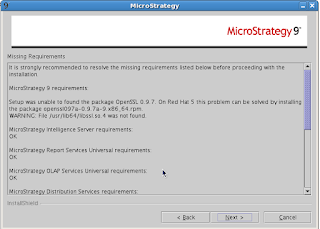
Step 11. You are asked to set the location for the Mobile Web Server JSP installation location. You can just keep it on default and click next.
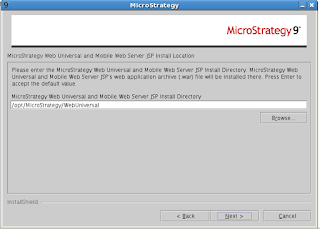
Step 12. If you are using a weblogic server you have to take action on deployment however if you do not you can skip this step.
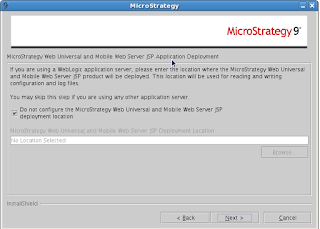
Step 13. Select the blackberry client installation folder.
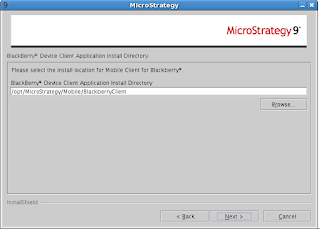
Step 14. Select the location to install the portlets.
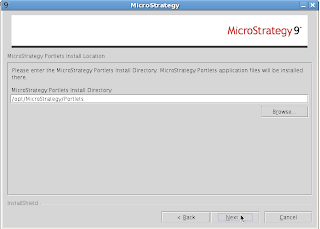
Step 15. Select the location to install the J2EE Web Services.
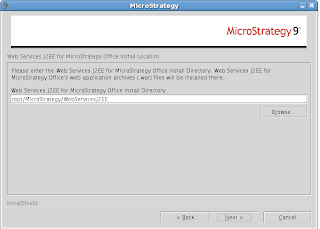
Step 16. review all the things you setup and click install.
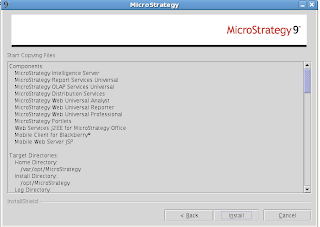
Step 17. Extracting of the packages and installing will be done so it is time to get some coffee.
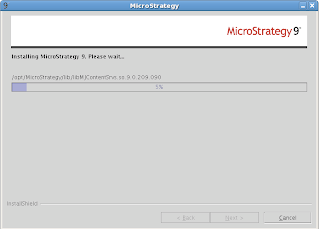
Step 18. File Transfer Completed. Click next to continue.
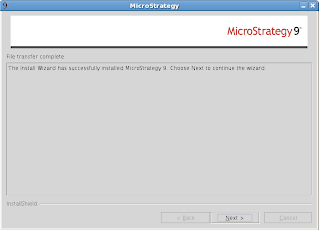
Step 19. You have to activate your server or it will stop working after 30 days. This is where I lost them. I already created a account, got a key, entered the key and now I have to activate my server? How many times do I have to share information with MicroStrategy before I can use this "Free" product?
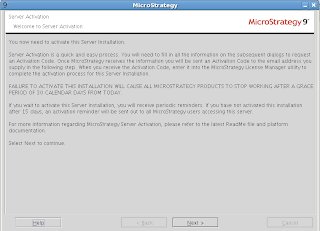
Step 20. Enter information to activate your server and click next.
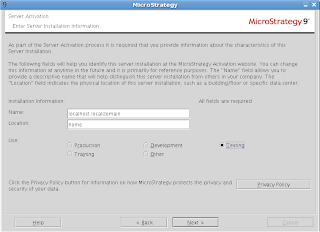
Step 21, give up even more of your privacy and click next. (sigh). You would think they could match your online profile with the given license key to prevent such a thing. Make sure you click the radiobutton on the top as "I am an employee of the licensed company", if not you have to do it all over again for a person who is working for the company who is holding the license. All you have done is gave the information away on who is the person who is installing this program. (this is the most annoying part of the installer and is giving me the creeps).
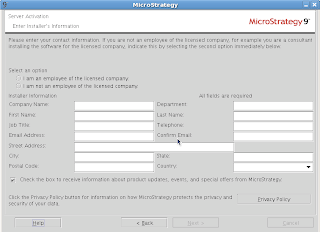
Step 22, request a activation code. come on guys,... how many times do I need a code, give up personal information and such before I can use this product? You have send me a License Key which I entered in step 4 which is send to my mail address so you can bind my name to this key. Use some BI to figure it out. This is getting very frustrating!
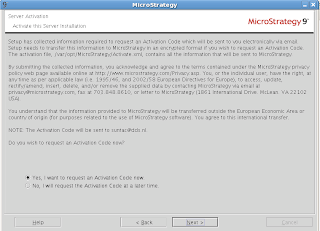
Step 23. Some information about the request. Click Yes to continue.
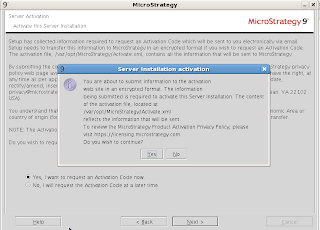
Step 24. A message that a activation key is send to my mail address. (again? was the license key not enough?)
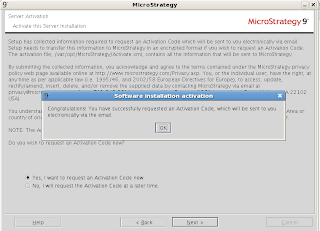
Step 25. Message that the installation is done and that you can start the MicroStrategy Configuration wizard.
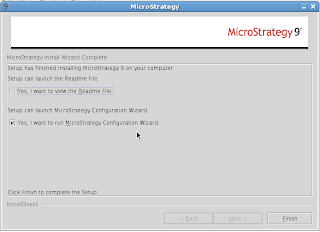 In basics you need to perform a lot of steps which are all needed however the frustrating part is that they want more and more information about you while they already do have information about you which you provided when creating a account to enable you to download the installer in the first place. In my opinion this is one of the parts that should be removed from the installer. This is by the way one of the first installers where you have to enter this much information about yourself except for some shareware programs. Next step is to configure your system and enjoy your free reporting suite.
In basics you need to perform a lot of steps which are all needed however the frustrating part is that they want more and more information about you while they already do have information about you which you provided when creating a account to enable you to download the installer in the first place. In my opinion this is one of the parts that should be removed from the installer. This is by the way one of the first installers where you have to enter this much information about yourself except for some shareware programs. Next step is to configure your system and enjoy your free reporting suite.
7 comments:
Johan, we really appreciate your candid feedback and detailed input. Many of the items are in queue to improve, but your input helps shed light on some pain points. If you run into any questions upon moving forward with your reporting project, please leverage the 60 days of free email support to which you're entitled. For this, just email support@microstrategy.com -- you will be able to interact 1-on-1 with a MicroStrategy tech support engineer. No more codes, a real human ;-). This email support and other free resources are in place to ensure your successful deployment using the free MicroStrategy Reporting Suite.
Johan,
Appreciate your comments on MicroStrategy. If you have a moment, could you contact me 'offline' via email at jmaruszewski (at) microstrategy (dot) com?
Regards,
Jane Maruszewski
Senior Manager, MicroStrategy
Johan,
Is necessary a deploy in any web server like Tom Cat,JBoss ?
Johan,
Is necessary a deploy in any web server like Tom Cat,JBoss ?
Hey,
I posted this because I was looking why I was getting this error on installation: "The JRE bundled with this launcher is not binary compatible with host OS/Arch or it is corrupt. Testing bundled JRE failed." but couldn't find any answer besides here.
I tried to run setup on Ubuntu 10.10 32 bit - but as I found out it has to be 64 bit.
Thanks for help.
hi..I am mark ..thanks fro sharing valuable information on
online training for Micrtostrategy
Thank you very much for your good information.
As I noted in the ... given information is very usefull to every student who ever want to learn about
Microstrategy Online Training
Post a Comment