 When we are thinking about setting up a new Oracle E-Business Suite Release 12 instance (or any other version) you will have to spend some time about thinking how you will arrange items. I have already pointed out some things in previous posts on why this can be very handy in a later stage when you are in production and people are using Oracle E-Business Suite in a day to day working situation.
When we are thinking about setting up a new Oracle E-Business Suite Release 12 instance (or any other version) you will have to spend some time about thinking how you will arrange items. I have already pointed out some things in previous posts on why this can be very handy in a later stage when you are in production and people are using Oracle E-Business Suite in a day to day working situation.A good starting point is when you start thinking about which items are alike, this comes in handy when you start thinking about Item Templates which can come in handy when you create new items. One other thing you can think about at that point is Item Catalog Groups. With Item Catalog Groups in Oracle you can catalog your items in groups and add extra information to your items based upon the category the items is related to.
Creating catalog groups and placing items in catalog groups will have several benefits. One of them obviously is that you will be able to group items and search within groups. Other benefits are that you will be able, for example, add more information which is relevant only for the items within this group and you will be able to automatically create aƒ item description based upon this. So this will also help you bring uniformity in the way you create your item descriptions.
To be able to do so you first will have to create a Catalog Item group within Oracle Inventory. To do so navigate to "Setup", "Items", "Catalog Groups". Here you will be able to view, edit and create new catalog groups.
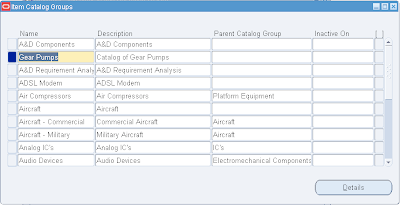 As shown in the above screenshot I created a new Catalog Group in Oracle Inventory named "Gear Pumps" which will hold all the items which are gear pumps. Or in other words, in alter stage I will assign the Catalog Group "Gear Pumps" to all the existing items who are gear pumps. If you create a new group, save it and click on the Details button you will be able to set more options.
As shown in the above screenshot I created a new Catalog Group in Oracle Inventory named "Gear Pumps" which will hold all the items which are gear pumps. Or in other words, in alter stage I will assign the Catalog Group "Gear Pumps" to all the existing items who are gear pumps. If you create a new group, save it and click on the Details button you will be able to set more options.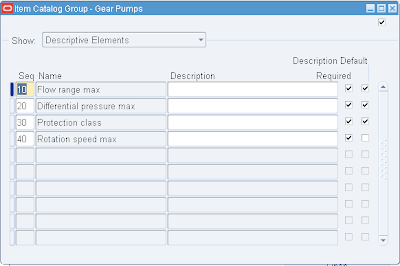 As you can see in the above screenshot I have set some details for this Item Catalog Group. I have been adding Descriptive Elements. Descriptive Elements are used per Item. In this case I have chosen 4 Descriptive Elements which can be set for all the items which will be placed this Item Catalog Group. The sequence is deliberately defined as 10, 20, 30, 40 because in this case I can easily add a record in the middle without having to change all the sequences of the existing records. This is in general a good idea to do. I also have set for all 4 of the Descriptive Elements that they are required so when a item is added to the group you have to set it. Only for 3 of the 4 I have set that it is a Description Default. When you set a Descriptive Element to Description Default it will be by default used to generate you description.
As you can see in the above screenshot I have set some details for this Item Catalog Group. I have been adding Descriptive Elements. Descriptive Elements are used per Item. In this case I have chosen 4 Descriptive Elements which can be set for all the items which will be placed this Item Catalog Group. The sequence is deliberately defined as 10, 20, 30, 40 because in this case I can easily add a record in the middle without having to change all the sequences of the existing records. This is in general a good idea to do. I also have set for all 4 of the Descriptive Elements that they are required so when a item is added to the group you have to set it. Only for 3 of the 4 I have set that it is a Description Default. When you set a Descriptive Element to Description Default it will be by default used to generate you description.When you like to add a item to a Item Catalog group you go to the Item Master and query the item, then go to the Tools menu and select Catalog. you will be presented with a screen similar as in the screenshot below.
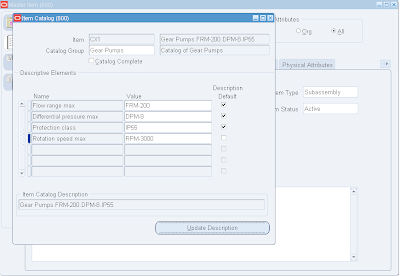 In this case I have selected the Item Catalog Group I created " gear Pumps" in the top "Catalog Group" field. When you select it you will be presented with a list of all the available and active Item Catalog Groups. After filling all the requierd fields for the Descriptive Elements, in this case all, you can use the Update Description button which will fill the item description with the generated "Item Catalog Description" based upon the catalog name and the descriptive elements in combination with their sequence. This is how you can generate standardized item descriptions. You do however have the possibility to change and edit the description so you will ne bound to the generated description. If you set this up smartly however it can be very beneficial.
In this case I have selected the Item Catalog Group I created " gear Pumps" in the top "Catalog Group" field. When you select it you will be presented with a list of all the available and active Item Catalog Groups. After filling all the requierd fields for the Descriptive Elements, in this case all, you can use the Update Description button which will fill the item description with the generated "Item Catalog Description" based upon the catalog name and the descriptive elements in combination with their sequence. This is how you can generate standardized item descriptions. You do however have the possibility to change and edit the description so you will ne bound to the generated description. If you set this up smartly however it can be very beneficial.
2 comments:
Would you tell me how to change it ?
example :
We have 2 catalog groups = 'cat01' and 'cat02' (with different descriptive elements).
First item01 created with catalog group 'cat01'. Then we want to change the catalog group with the second one ('cat02').
Regards
Kudus Tjiptadi (ktjiptadi@yahoo.com)
Hi Kudus,
I will check this and create a blog post about it if I think it is something to blog about. Anyway I will send you a mail after I have tested it.
Regards,
Johan Louwers
Post a Comment