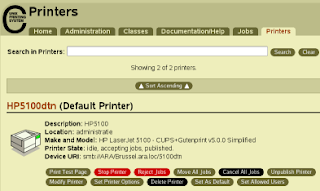
At SmartApps we are controlling a large number of Linux servers running all kind of Oracle Products. Also we do host Oracle E-Business Suite for customers in the datacenter in the Netherlands where customers connect to remotely via secure encrypted 'lan to lan' connection.
To enable them to use printers which are located in the customers office we do use the 'almost' standard solution of CUPS. CUPS stands for Common Unix Printing System and controls the local and network printers. Because companies do change a lot of printers, departments move around buildings, and new printers are added. This makes controlling network printers sometimes a time consuming job. Besides this you also have printers failing, connection problems and other things.
Printers can be controlled in several ways, you can control them via the UNIX command line or you can use the web interface. Because not everyone is evenly good at command line we have chosen to also give all SmartApps employees who take customer calls and do customer environment setup work access to the CUPS webinterface.
When you standard install cups you will have the webinterface running on port 631 and this will only be available for localhost. So if you like to make it available for all people you have to change a couple of things in the cups configuration. The configuration can by default be found in /etc/cups/cupsd.conf
Lookup the allow section in the configuration, you will most likely find a line that looks something like:
Allow localhost
Change this to
Allow all
and lookup “Listen localhost:631” This you have to change to Listen *:631
now all you have to do is stop start the cups daemon and you can access port 631 via the remote address. You can limit the people who can access the cups interface by changing Listen *:631 to a syntax where you set only the IP address who are allowed to access the cups interface.
No comments:
Post a Comment